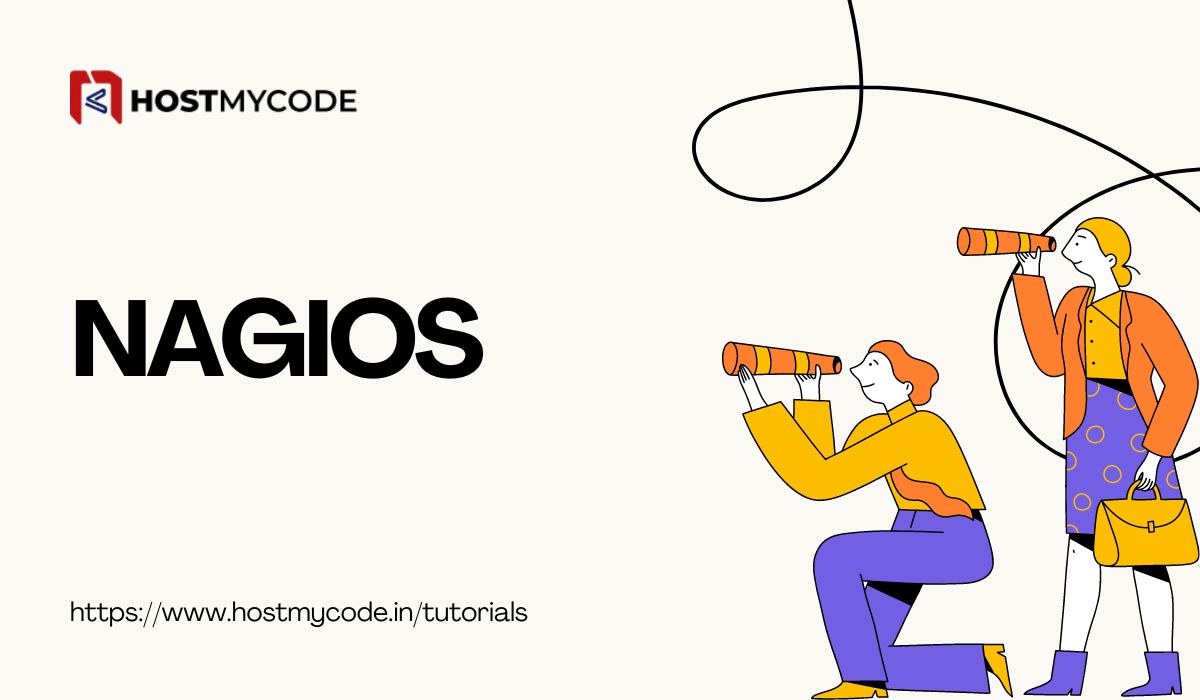In this tutorial, we'll explain how to install and configure Nagios on Ubuntu 24.04 with Apache as a web server and securing with SSL certificate Let's Encrypt Certbot.
Nagios is a powerful monitoring system that enables organizations to identify and resolve IT infrastructure problems before they affect critical business processes. This tutorial will guide you through the steps of installing and configuring Nagios on an Ubuntu server.
Prerequisites
- An Ubuntu 24.04 dedicated server or KVM VPS (Ubuntu 20.04 or later is recommended)
- A non-root user with sudo privileges
- Basic knowledge of terminal commands
Install and Configure Nagios on Ubuntu
Step 1: Update System Packages
Before installing any software, it's important to update the system packages to the latest versions.
sudo apt update
sudo apt upgrade -y
Step 2: Install Required Dependencies
Nagios requires several packages to be installed. Install these dependencies using the following commands:
sudo apt install -y autoconf gcc make libgd-dev libmcrypt-dev libssl-dev apache2 php libapache2-mod-php7.4 build-essential unzip
Step 3: Create Nagios User and Group
Create a user and group for Nagios to run under:
sudo useradd nagios
sudo groupadd nagcmd
sudo usermod -a -G nagcmd nagios
sudo usermod -a -G nagcmd www-data
Step 4: Download and Install Nagios Core
Download the latest stable release of Nagios Core from the official website. At the time of writing, the latest version is 4.5.3.
cd /tmp
wget https://assets.nagios.com/downloads/nagioscore/releases/nagios-4.5.3.tar.gz
tar -zxvf nagios-4.5.3.tar.gz
cd nagios-4.5.3
Compile and install Nagios:
sudo ./configure --with-command-group=nagcmd
sudo make all
sudo make install
sudo make install-init
sudo make install-config
sudo make install-commandmode
sudo make install-webconf
Install Nagios Plugins
Nagios uses plugins to monitor services. Download and install the latest Nagios plugins:
cd /tmp
wget https://nagios-plugins.org/download/nagios-plugins-2.4.10.tar.gz
tar -zxvf nagios-plugins-2.4.10.tar.gz
cd nagios-plugins-2.4.10
Compile and install the plugins:
sudo ./configure --with-nagios-user=nagios --with-nagios-group=nagios
sudo make
sudo make install
Step 5: Configure Nagios Web Interface
Set up the Nagios web interface by creating an admin user for accessing the web UI:
sudo htpasswd -c /usr/local/nagios/etc/htpasswd.users nagiosadmin
Start the Nagios service and enable it to start on boot:
sudo systemctl start nagios
sudo systemctl enable nagios
Step 6: Configure Firewall
We need to add HTTP and HTTPS ports in the firewall.
ufw allow 80/tcp
ufw allow 443/tcp
ufw reload
Step 7: Configure Apache Web Server
Configure Apache for Your Domain
Modify exisiting a Virtual Host File for Your Domain:
sudo nano /etc/apache2/sites-available/nagios.conf
Note: Replace yourdomain.com with your domain name and admin@yourdomain.com with your email id. Add the following configuration:
<VirtualHost *:80>
ServerAdmin admin@yourdomain.com
ServerName yourdomain.com
DocumentRoot /usr/local/nagios/share
ErrorLog ${APACHE_LOG_DIR}/nagios_error.log
CustomLog ${APACHE_LOG_DIR}/nagios_access.log combined
<-- All existing content goes here -->
</VirtualHost>
Enable the site and the required Apache modules:
a2enmod cgi
sudo a2ensite nagios.conf
sudo a2enmod cgi rewrite
sudo systemctl restart apache2
Step 8: Install and Configure SSL with Let's Encrypt
Install Certbot:
sudo apt install certbot python3-certbot-apache -y
Obtain and Install the SSL Certificate:
sudo certbot --apache -d yourdomain.com
Follow the prompts to complete the SSL installation. Certbot will automatically configure Apache to use the new SSL certificate.
Step 9: Access Nagios Web Interface
Open your web browser and navigate to the Nagios web interface:
http://<domain-name>/
Log in with the username nagiosadmin and the password you set up earlier.
Step 10: Verify Nagios Configuration
To ensure Nagios is working correctly, you can check its configuration:
sudo /usr/local/nagios/bin/nagios -v /usr/local/nagios/etc/nagios.cfg
Output:
Copyright (c) 2009-present Nagios Core Development Team and Community Contributors
Copyright (c) 1999-2009 Ethan Galstad
Last Modified: 2024-06-11
License: GPL
Website: https://www.nagios.org
Reading configuration data...
Read main config file okay...
Read object config files okay...
Running pre-flight check on configuration data...
Checking objects...
Checked 8 services.
Checked 1 hosts.
Checked 1 host groups.
Checked 0 service groups.
Checked 1 contacts.
Checked 1 contact groups.
Checked 24 commands.
Checked 5 time periods.
Checked 0 host escalations.
Checked 0 service escalations.
Checking for circular paths...
Checked 1 hosts
Checked 0 service dependencies
Checked 0 host dependencies
Checked 5 timeperiods
Checking global event handlers...
Checking obsessive compulsive processor commands...
Checking misc settings...
Total Warnings: 0
Total Errors: 0
Things look okay - No serious problems were detected during the pre-flight check
Add Monitoring Services
You can add hosts and services to monitor by editing the configuration files in /usr/local/nagios/etc/objects/. Here's an example of how to add a new host:
Open the hosts.cfg file:
sudo nano /usr/local/nagios/etc/objects/hosts.cfg
Add a new host definition:
define host {
use linux-server
host_name example-host
alias Example Host
address 192.168.1.100
max_check_attempts 5
check_period 24x7
notification_interval 30
notification_period 24x7
}
Save and close the file.
Define a New Service
Services are the individual aspects of a host that you want to monitor (e.g., HTTP, PING).
Open the services.cfg file:
sudo nano /usr/local/nagios/etc/objects/services.cfg
Add a service definition:
define service {
use generic-service
host_name example-host
service_description PING
check_command check_ping!100.0,20%!500.0,60%
max_check_attempts 5
normal_check_interval 5
retry_check_interval 1
check_period 24x7
notification_interval 30
notification_period 24x7
}
Save and close the file.
Restart Nagios to apply the changes:
sudo systemctl restart nagios
Conclusion
You have successfully seen how to install and configure Nagios on Ubuntu 24.04 server. You can now start adding hosts and services to monitor your network and system infrastructure effectively. For more detailed configurations and customizations, refer to the official Nagios documentation.